




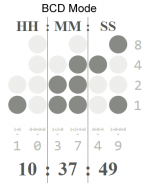
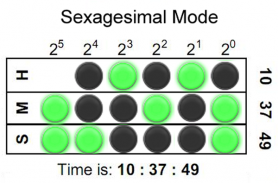
Binary LED Clock SW2 Watchface

Description de Binary LED Clock SW2 Watchface
Binary-coded decimal (BCD) Sony Smartwatch 2 (SW2) clock face widget. Both 5x4 size standard vertical BCD style display and 5x3 size horizontal sexagesimal widgets included. Optimised for low power mode and small app size, both layouts allow for additional widgets to be added. See <a href="https://www.google.com/url?q=https://www.google.com/url?q%3Dhttps://en.wikipedia.org/wiki/Binary_clock%26sa%3DD%26usg%3DAFQjCNHC3ZYiRbqwcZUTYNZBLjEyJ67cJg&sa=D&usg=AFQjCNED13KcCN3MoW1fVtaBp3UETyhy-w" target="_blank">https://en.wikipedia.org/wiki/Binary_clock</a> for instructions on how to read the LEDs or refer to the diagrams shown above.
Installation instructions:
1. Download app via Google Play
2. Click the 'SmartWatch 2' notification in the notifications bar to open the SmartWatch 2 configuration app
3. Click 'Edit watch faces' button
4. Create a new watchface or edit an existing one
5. Click 'Clocks'
6. Choose the new watchface from the list of watchfaces selecting the size you want - the sizes are displayed on the previews
7. Enjoy!
Thanks to Naheel from XDA forums for providing the guide on how to make custom watchfaces.
Smart Connect extension for SmartWatch 2
Smart extension for SmartWatch 2 clocks
Sony and the Sony logo are trademarks or registered trademarks of Sony Corporation.
This app is in no way associated with, endorsed by, or affiliated with, SONY or Sony Mobile.
</div> <div jsname="WJz9Hc" style="display:none">Binary Coded Decimal (BCD) Sony Smartwatch 2 (SW2) widget horloge. Tant la taille de 5x4 taille d'affichage de style BCD verticale et horizontale 5x3 norme sexagésimaux widgets inclus. Optimisé pour mode de faible puissance et de petite taille de l'application, les deux schémas permettent de widgets supplémentaires à ajouter. Voir <a href="https://www.google.com/url?q=https://en.wikipedia.org/wiki/Binary_clock&sa=D&usg=AFQjCNHC3ZYiRbqwcZUTYNZBLjEyJ67cJg" target="_blank">https://en.wikipedia.org/wiki/Binary_clock</a> pour obtenir des instructions sur la façon de lire les LED ou se référer aux schémas ci-dessus.
Les instructions d'installation:
1. Télécharger l'application via Google Play
2. Cliquez sur la notification «SmartWatch 2 'dans la barre de notifications pour ouvrir la SmartWatch configuration 2 application
3. Cliquez sur le bouton «Modifier montre visages»
4. Créez un nouveau au cadran ou modifier un existant
5. Cliquez sur «horloges»
6. Choisissez la nouvelle au cadran de la liste des watchfaces sélectionnant la taille que vous voulez - les tailles sont affichés sur les extraits
7. Profitez!
Merci à Naheel du forum de XDA pour fournir le guide sur la façon de faire watchfaces personnalisés.
L'extension Connect intelligente pour SmartWatch 2
L'extension intelligente pour SmartWatch 2 horloges
Sony et le logo Sony sont des marques commerciales ou des marques déposées de Sony Corporation.
Cette application est en aucune façon associé à, approuvé par ou affilié à Sony ou Sony Mobile.</div> <div class="show-more-end">


























